Getting the latest version of our iPad EMR
Getting your device’s UDID and receiving the Ad-Hoc distribution is a simple two step process:
First you will need to get your UDID/”Unique Device ID” for your iPad. To do this, plug your iPad into your computer and launch iTunes.
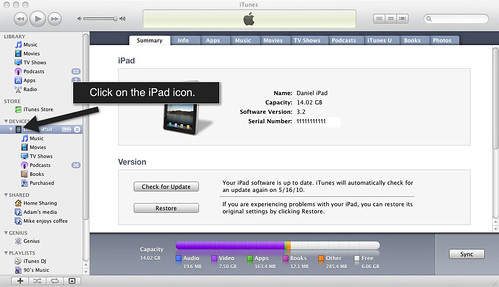
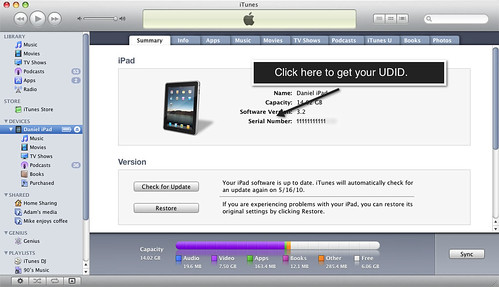
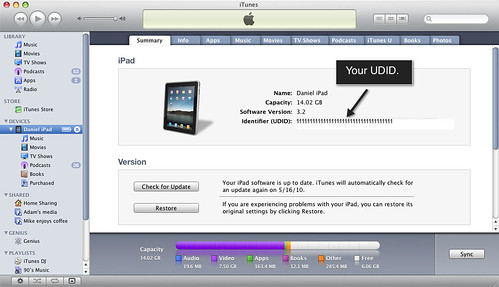
Email your UDID to us at support@drchrono.com and we will send you the latest version of our app in a zip format (the file will be called something like drchrono\_ipad\_emr\_adhoc\_version_x.zip).
Once you receive the zip file and extract it, you will see a folder containing two files. You must drag **BOTH** files into iTunes to install this version of our software into iTunes.
Here is a video with step by step instructions:
[http://vimeo.com/moogaloop.swf?clip\_id=11724203&server=vimeo.com&show\_title=1&show\_byline=1&show\_portrait=0&color=&fullscreen=1][5]
drchrono – Installing the latest iPad EMR App. from drchrono on Vimeo.

|
Daniel Kivatinos Daniel is co-founder and COO of drchrono. Daniel is a designer, software engineer and entrepreneur living in Silicon Valley. More articles from Daniel can be found here. |